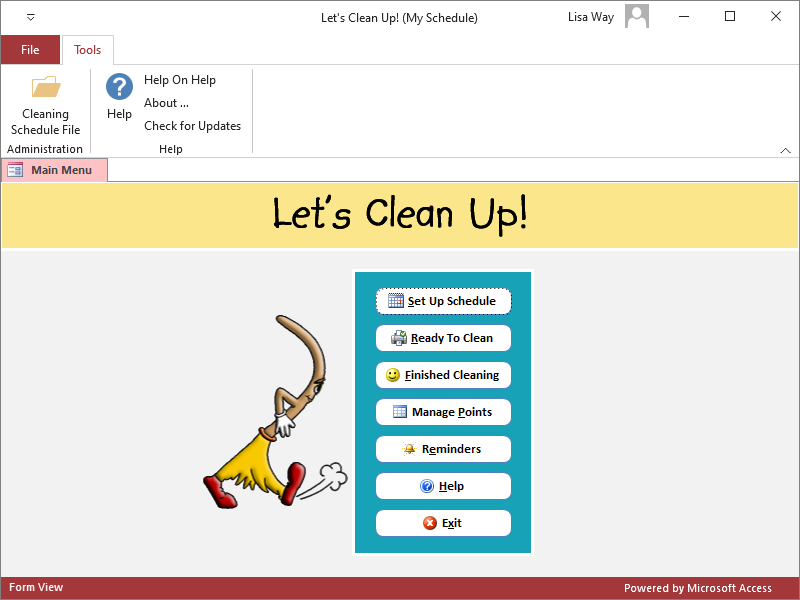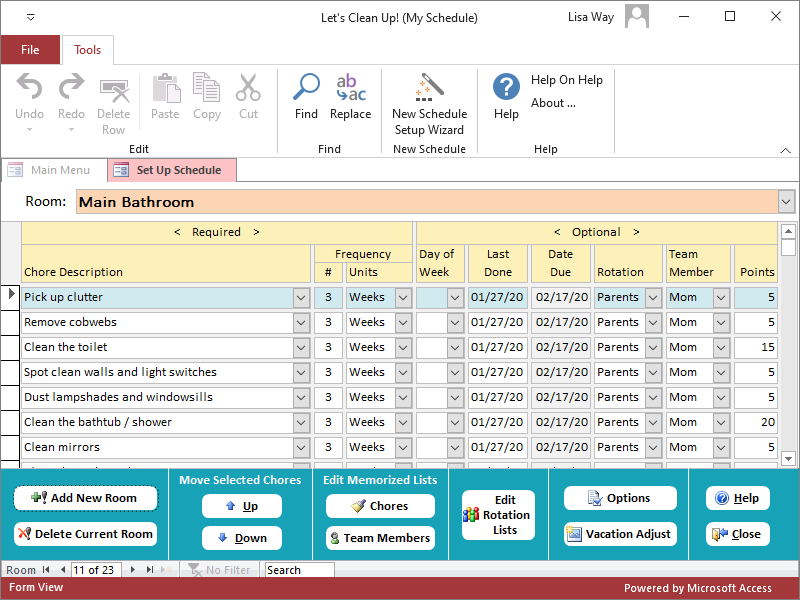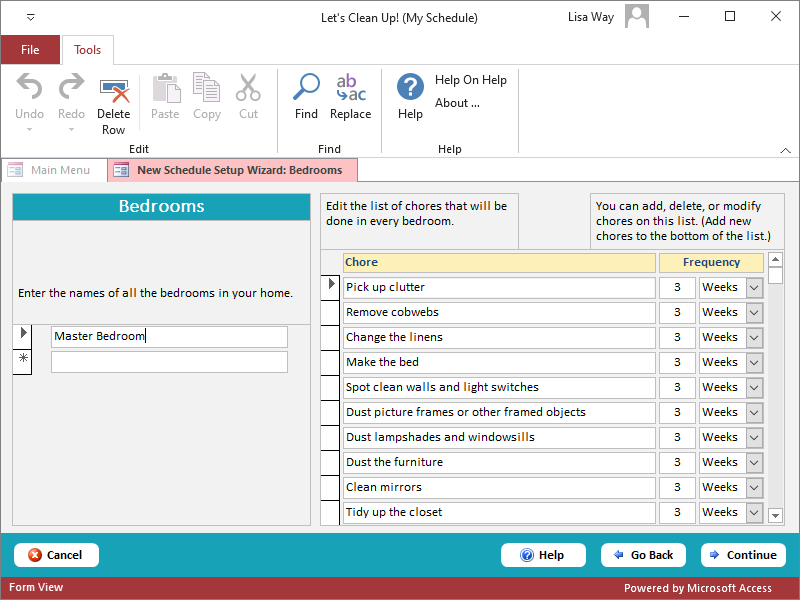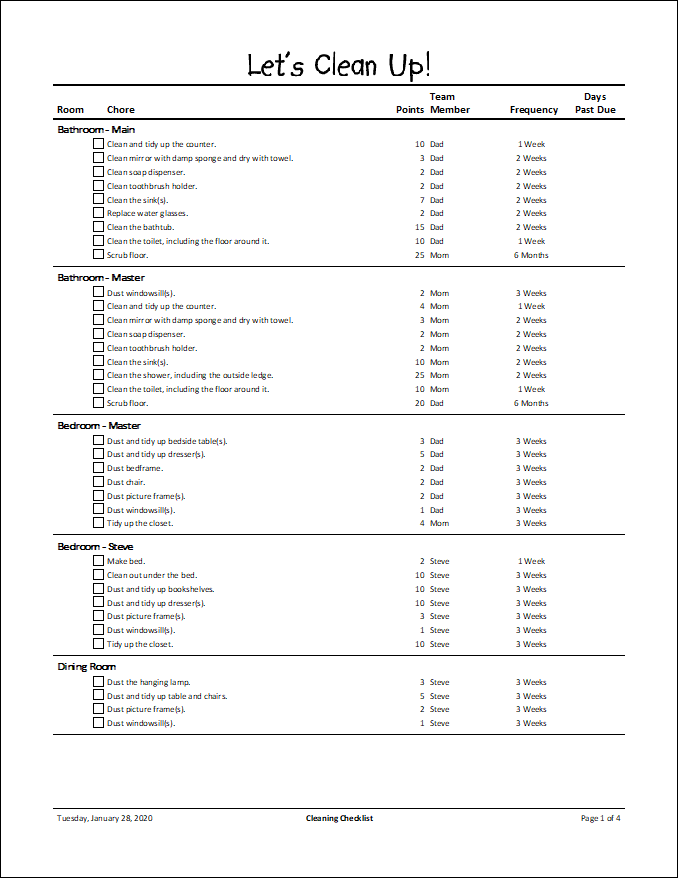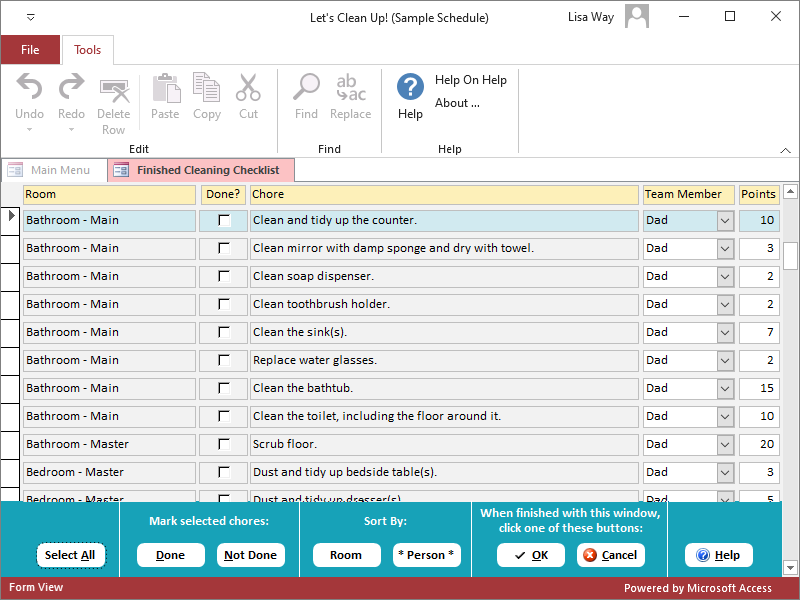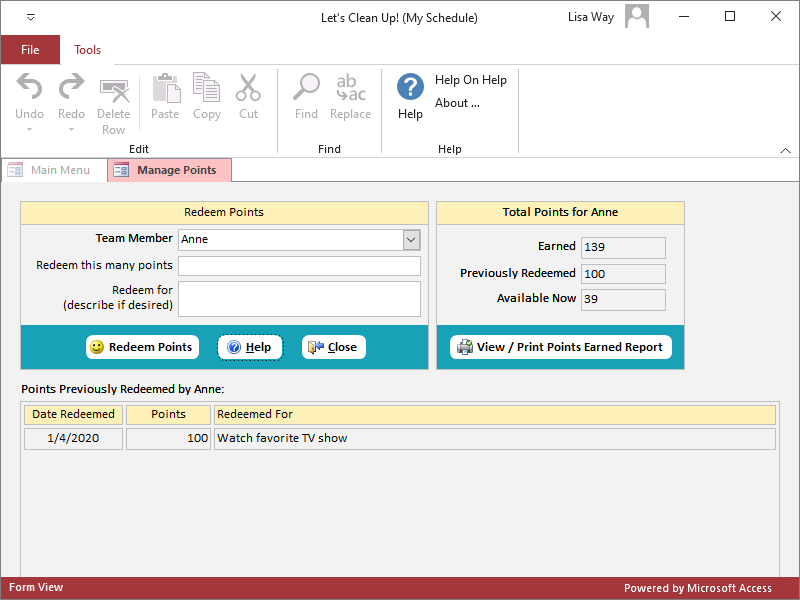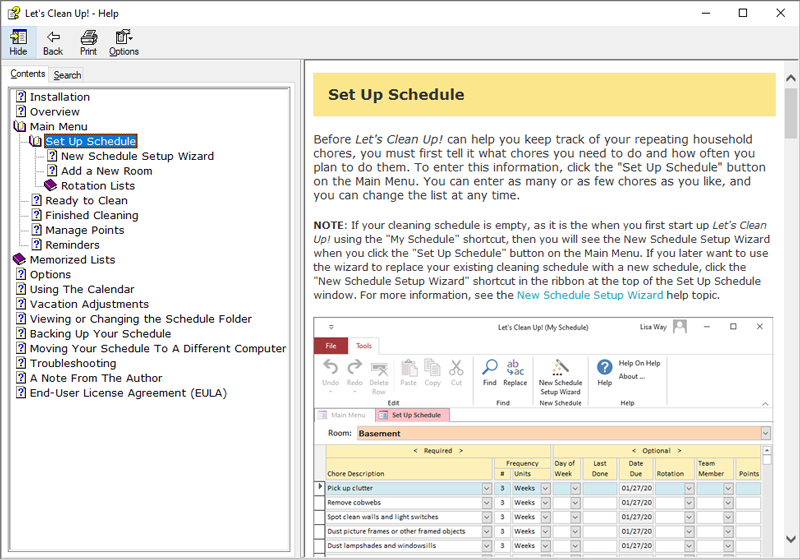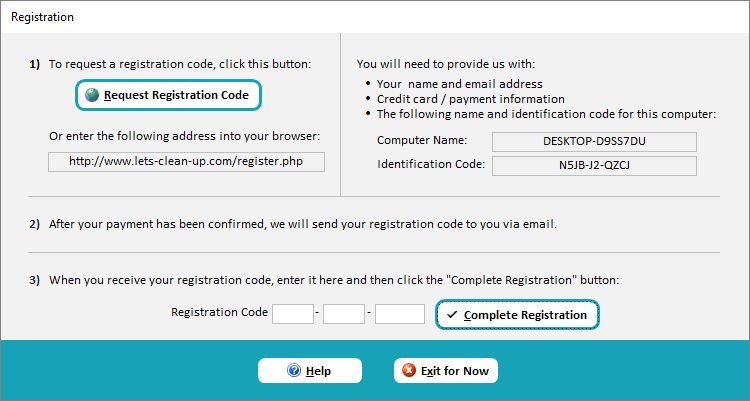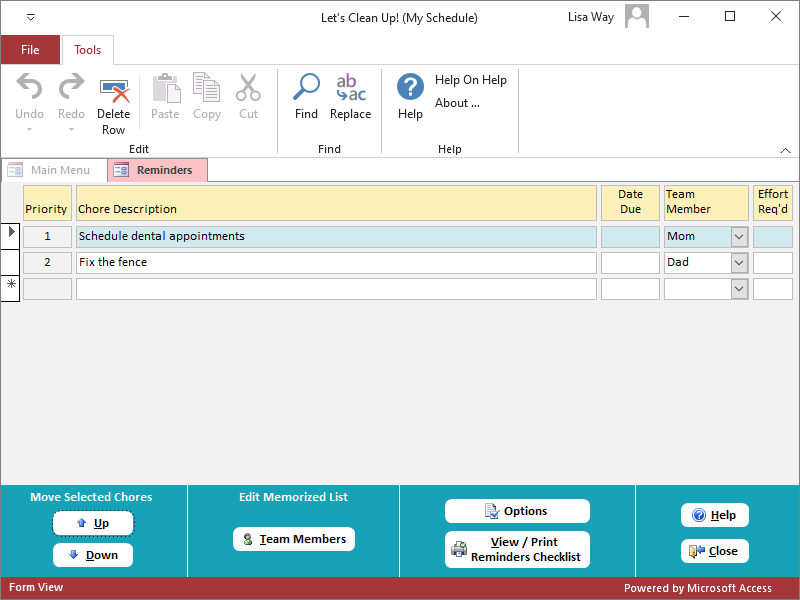House Cleaning Schedule Software − Screen Shots
The information on this page will help you understand what it's like to use Let's Clean Up!. The interactive Help System provided with the program contains all the information that you will need to use the program. Try our household chores list software free for 30 days, then keep it for only $9.95!
Click on any picture on this page to view a larger image.
Main Menu
This is the Main Menu you will see each time you run the Let’s Clean Up! program. The buttons on this screen take you to all of the functions in the program. If you have any questions about how to do anything in Let's Clean Up!, click on the "Help" button. You can read more about the Help system below.
Set Up Schedule
Before Let’s Clean Up! can help you keep track of your house cleaning schedule, you must first tell it what chores you need to do and how often you plan to do them. To enter this information, click the "Set Up Schedule" button on the Main Menu. The program will display this screen. You can enter as many or as few chores as you like, and you can change the list at any time.
New Schedule Setup Wizard
The New Schedule Setup Wizard makes it easy to create a new cleaning schedule by:
- Creating a list of all the rooms in your home.
- Creating a list of chores for each type of room, including bathrooms, bedrooms, the kitchen, outdoors, other rooms, and miscellaneous. The wizard provides a starting list of chores for each type of room, and allows you to add, delete, or change entries in the list.
- Specifying how often each chore should be done.
Printable Cleaning Checklist
When you are ready to start a cleaning session, click the "Ready To Clean" button on the Main Menu. The program will display a Cleaning Checklist similar to this one. It is generally best to print it out so you can check items off, but you can also use the list directly on your computer screen. You can also print an individual list for each person. The Cleaning Checklist only lists the chores that need doing. Let’s Clean Up! does not force you to stick to the exact schedule you defined. If you choose to skip some chores one day, those chores will show up on the Cleaning Checklist the next time you print it.
Finished Cleaning Checklist
When you have finished cleaning, click the "Finished Cleaning" button on the Main Menu. The program will then display this screen, which allows you to enter the information from your completed Cleaning Checklist into Let’s Clean Up!. Check off the chores that you completed, and the program will update your house cleaning schedule acccordingly. Any chores not completed will appear on the next Cleaning Checklist.
Manage Points
You can use the points system in Let's Clean Up! to motivate and reward yourself or others who help you clean. (We keep track of the points, you provide the rewards.) It's fun, and your helpers will be clamoring to do the more difficult chores. Here are some reward ideas to get you started:
- For kids, you might offer TV time, electronic game time, special meals or snacks, a special toy, pocket money, or special outings.
- For adults, you might offer a backrub, a trip to a favorite restaurant, or whatever type of entertainment that person most enjoys. Make it something that's worth working for.
Help System
The Let’s Clean Up! program was designed to be intuitive and easy to use, but you may initially have some questions about how to do various things. To assist you, we have included an extensive Help system which will answer most of your questions about how to use our house cleaning schedule software. This is a screen shot of the "Set Up Schedule" Help topic.
To view Help topics at any time, click a "Help" button. A Help topic specially designed for the window you are currently using will be displayed. You can view other Help topics by using the table of contents or the search facility in the Help system, or by clicking on any of the blue links within the Help text.
Registration
Use this screen when you register your copy of Let’s Clean Up!. The online registration process will prompt you to enter the computer name and identification code displayed on this screen. After we receive payment confirmation, we will email you a registration code for you to enter into the space provided. Once you have registered, the program will not display this screen again. If you set up your house cleaning schedule while the program was in trial mode, you will be able to continue using it after registering.
Reminders
To keep track of non-repeating chores, click the "Reminders" button on the Main Menu. The program will display this screen. You can enter as many or as few reminders as you like, and you can change the list at any time.